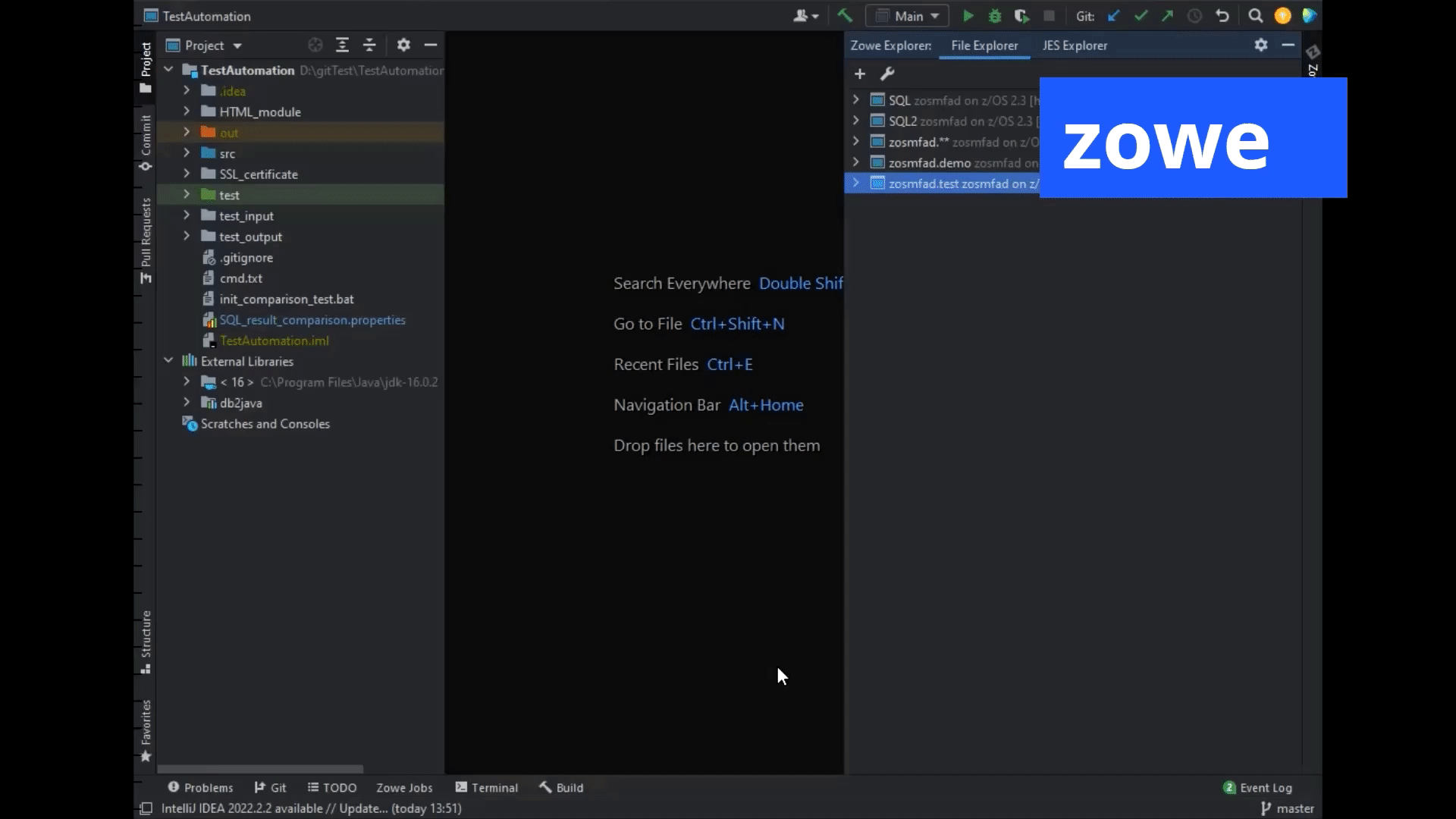Configuring Zowe IntelliJ plug-in
Configuring Zowe IntelliJ plug-in
After you install the Zowe Intellij plug-in, you must create a z/OSMF connection to your mainframe and some working sets.
z/OS v2.1 or later is required z/OSMF configuration. The plug-in is in active development state.
Creating z/OSMF connection
You can create a z/OSMF connection to your mainframe either by manually specifying all the needed information through the Settings tab, or just by clicking the "+" sign. The z/OSMF port should be specified at the end of the address.
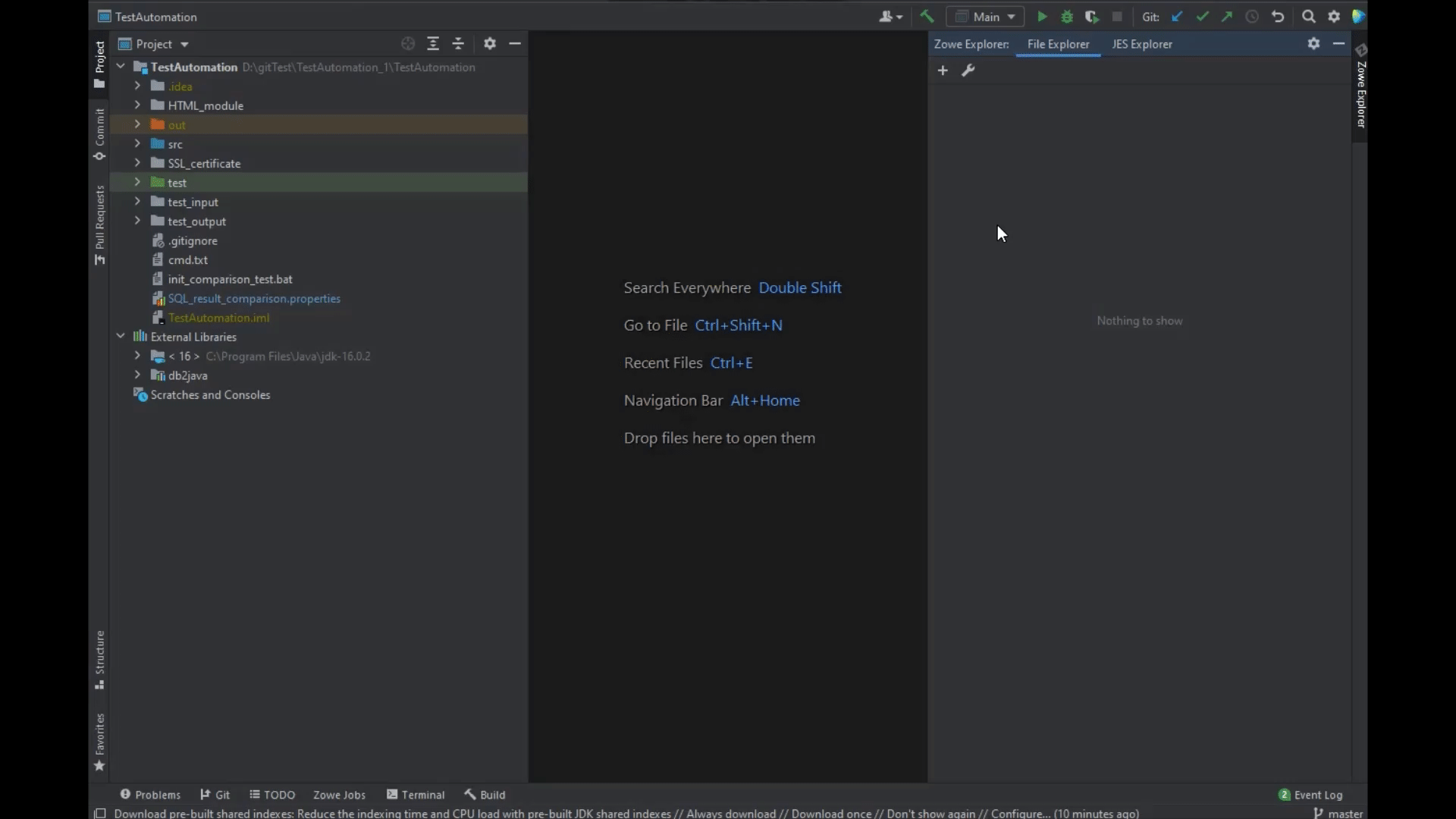
Creating a files working set
To work with the datasets and USS files, you must set up a files working set through the Settings.
Complete the following steps:
- Go to plug-in Settings.
- Go to the Files Working Sets tab (or go directly to the File Explorer tab on the plug-in panel).
- Press the + button.
- Specify Working Set Name.
- Press the + button and add necessary Mask.
- Press the OK button.
- Go to the plug-in panel and start working with data.
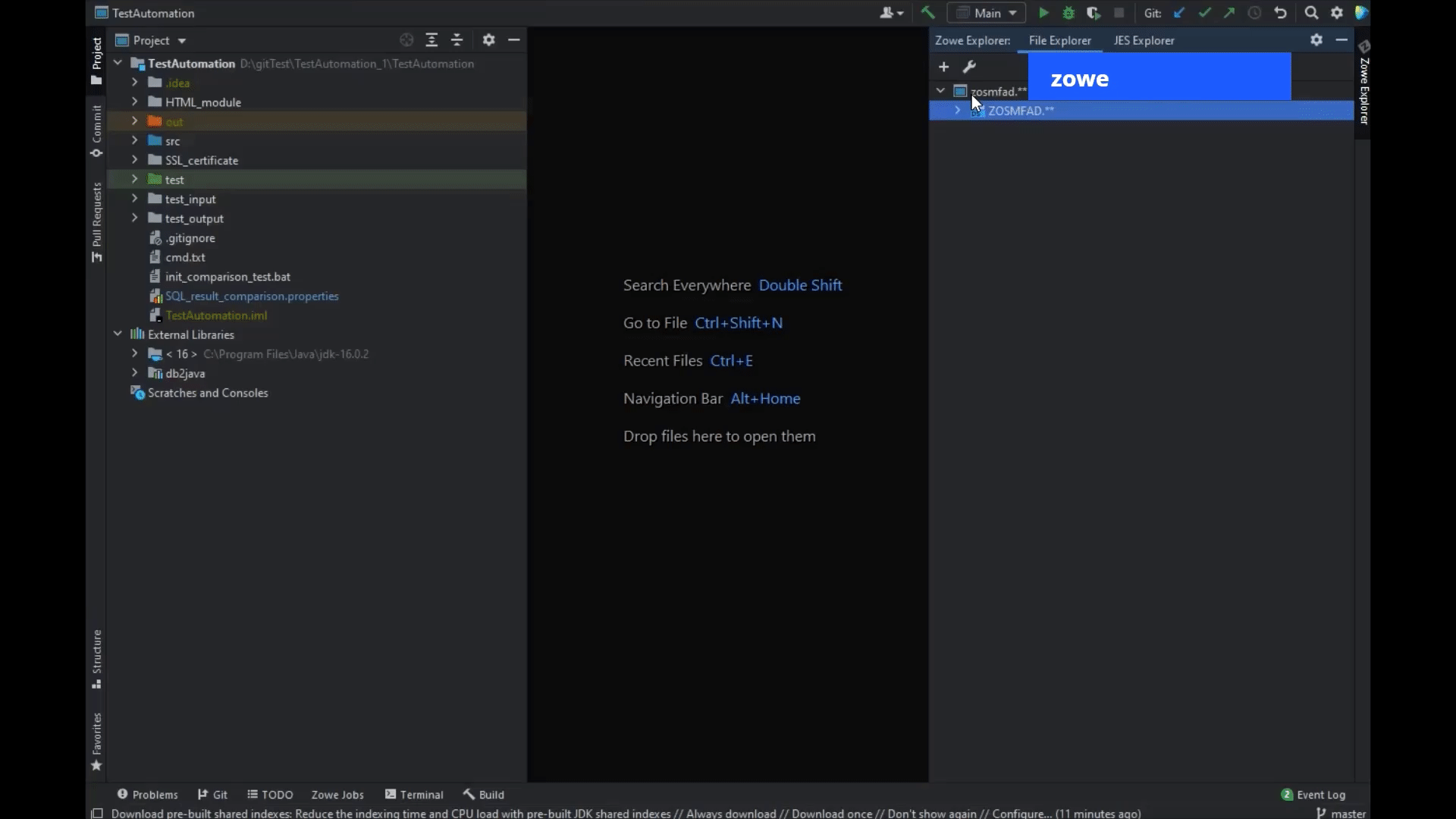
Creating a JES working set
To operate with your JCL jobs, see their logs, view and edit JCL with further job run, you need to create a JES working set, which will hold all the filters for the JES Explorer. You can do it either by clicking the + button in the JES Explorer tab, or through the plugin Settings.
Complete the following steps:
- Go to plug-in Settings.
- Go to the JES Working Sets tab (or go directly to JES Explorer tab on the Plug-in panel).
- Press the + button.
- Specify the JES Working Set Name.
- Press the + button and add necessary Mask.
- Press the OK button.